Full Calendar
Important Dates:
| Varsity | JV | Frosh | Parent |
|---|---|---|---|
| https://calendar.google.com/calendar/ical/tphsfalconfootball%40gmail.com/public/basic.ics | https://calendar.google.com/calendar/ical/00a226ec48a81f9a2d868e62450522a88abff878296f2fb59520490d8d79b29e%40group.calendar.google.com/public/basic.ics | https://calendar.google.com/calendar/ical/65af19ecb0347ddf6c194ac0c2b3ff71cf476fe6d4d9149f7972d54b419ea625%40group.calendar.google.com/public/basic.ics | https://calendar.google.com/calendar/ical/e905c3aa7f046a4882fd70898244a0d714cc307ae296ff5b9da108b4fdf6c3c3%40group.calendar.google.com/public/basic.ics |
Calendar .ics URL Links
The calendar .ics files above can be downloaded to your phone or computer. Updates to games, practice schedules and events will sync automatically. Learn how to subscribe below.
iPhone Only Sync
- Copy one of the calendar links above
- On you phone, go to Settings > Calendar > Accounts > Add Account > Other > Add Subscribed Calendar
- Paste above .ics link into Server Field
- Save

Android / google calendar sync
- Copy one of the calendar links above
- Visit https://calendar.google.com
- Login to your google account if needed
- Note: this needs to be done from a web browser, not the google calendar app.
- Hit the + button, under “other calendars”
- Select “From URL” option
- Paste the link from step 1 into the “URL of Calendar” Field
- Click the “Add Calendar” button
iCloud users : Subscribe and Sync to Computer and iPhone
1. Open Calendar on computer
2. Click “File” > “New Calendar Subscription
3. Past above .ics link.
4. Select Location (iCloud) and desired Auto-Refresh interval.


Outlook Instructions
1. Open Outlook, then select the calendar icon in the lower-left corner to open the Outlook calendar.
2. Select Home > Open Calendar > From Internet.
3. Paste the correct .ics link into the New Internet Calendar Subscription field and select OK.



Coach Ashby is up for Coach of the Year!!! Vote here until November 21st!
https://www.chargers.com/community/coach-of-the-week
One more day until we play Madison in the CIF Division 1 Quarterfinals!
Don’t miss out! Be at Ed Burke Field to cheer on your Falcons!
Buy Tickets here:

Torrey Pines vs Madison - Football - Nov 10, 2023
GoFan: Buy Tickets to Events
gofan.co
Division 1 Quarter-Final Matchup with Madison on Friday!
Don’t wait, get your ticket to the game:

Torrey Pines vs Madison - Football - Nov 10, 2023
GoFan: Buy Tickets to Events
gofan.co
@KUSIPPR has named Kade Wilken as a Finalist for Defensive Player of the Year!
Congratulations @WilkenKade 🤷🏻♂️
https://www.instagram.com/reel/CzPkOo5LRS1/?igshid=MzRlODBiNWFlZA==
Support Girls Flag Football Coach Ryland Wickman! He has been nominated for the Chargers San Diego Coach of the Year!
Vote Here:
Los Angeles Chargers
www.chargers.com
All Avocado League Selections capped off with Defensive Player of the Year:
Kade Wilken
Congratulations @WilkenKade on a great regular season!
Congratulations to our Avocado All-League Selections! Voted on by the Avocado League Head Coaches:
First Team
Offense:
Ford Smith - OL
Jake Sweeney - RB
Defense:
Brett Barry - DB
Dawson Washington - DB
Kade Wilken - DL
Peyton Rodgers - DB
Players of the Week from our Beach Bowl Win over La Costa Canyon!
Falcon: Ford Smith
Offense: Dawson Washington
Defense: Will Schreckengaust
Special Teams: Kade Wilken
Scout Team: Braeden Daley, Ford Peterson, Zac Barger
Head over to Instagram and Vote for Avocado League Defensive Player of the Year Kade Wilken to be a Silver Pigskin Finalist!

KUSI PPR (@preppigskinreport) • Instagram reel
www.instagram.com
Honored and Blessed to have been named the Avocado League Defensive Player of the Year as well as to be 1st Team All Avocado League. #ag2g